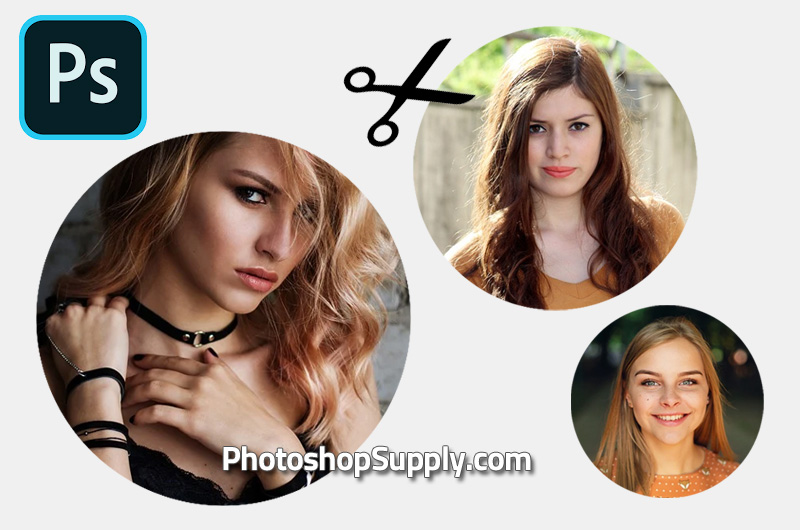If you want to make a circle image in Photoshop, use this free action. Crop a circle in Photoshop with 1-click action!
Photoshop Circle Crop
There are many ways in which you can make a circle image from a normal photo that has a rectangle shape.
One simple way is to use a Photoshop circle mask to create rounded pictures.
There are all kinds of circle Photoshop shapes but for this crop photo effect we need a simple circle shape.
How to make a circle image in Photoshop? Here are the 5 quick steps:
- Create a circle using the Ellipse Tool. Keep the Shift key pressed to make a circle shape.
- Add your picture in a new layer.
- Right click on the photo layer and choose Create Clipping Mask.
- Go to Image > Trim and trim the transparent pixels
- Save the image as PNG with transparent background
How to Crop a Circle in Photoshop
So, now you know how to crop a circle in Photoshop. But there is an easier way to make a Photoshop circle image.
How to make a circle border in Photoshop with 1-click? Use our round image Photoshop action. It’s free!
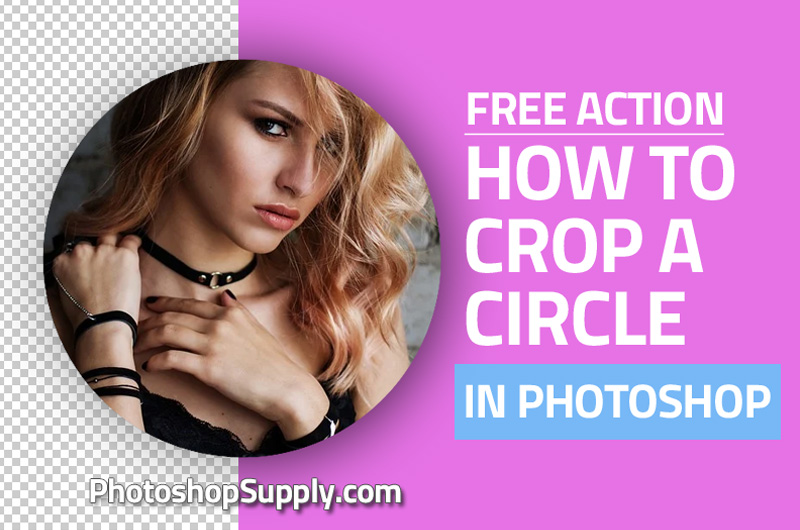
What is great about this action is that you can make circle images using the Batch option.
Text in Circle Photoshop
Use our text in circle Photoshop action, if you want to make a circle profile picture with circular text around the round image.
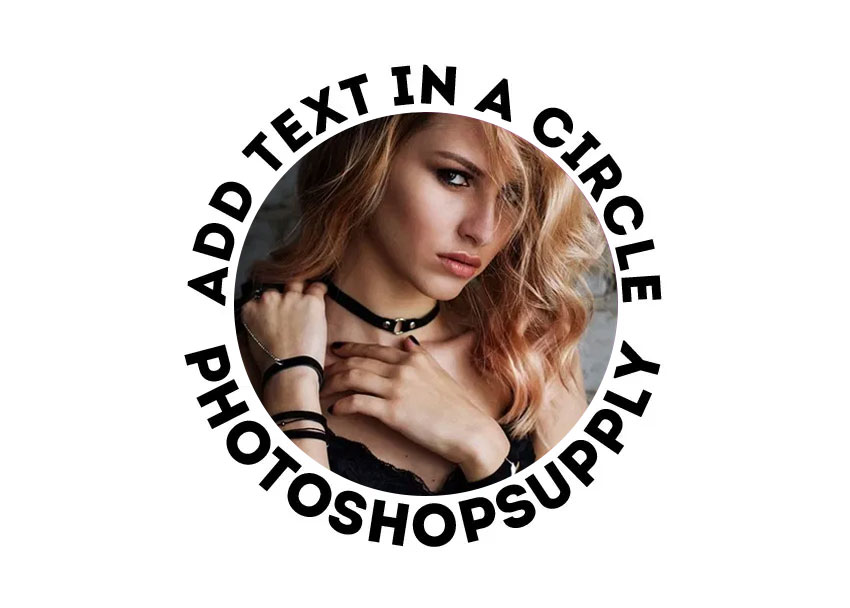
Circle Profile Picture Maker | Online
For circle crop Photoshop online you can use a free online graphic design software like MockoFun.
So, if you don’t have Photoshop, use the MockoFun’s photo editor to crop a picture into a circle online.
Item Details
This freebie contains 1 ATN file
- Format: ATN file
- Author: PhotoshopSupply (exclusive item)
- License: Free for personal and commercial use with attribution. License Agreement
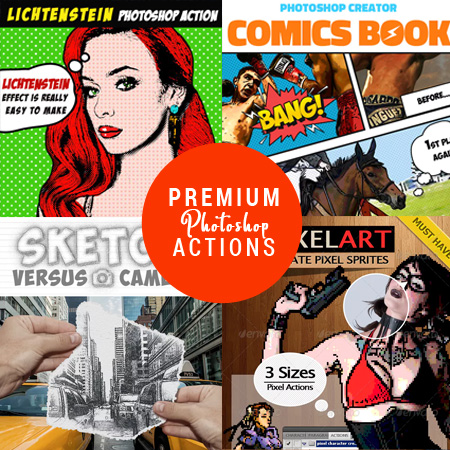
DOWNLOAD PHOTOSHOP ACTIONS
Other resources that you might like:
- Circle Text Photoshop (FREE Action)
- Line Art Photoshop (FREE Action)
- Remove Black Background Photoshop (FREE Action)
- Crop Pictures Into Shapes (FREE Action)