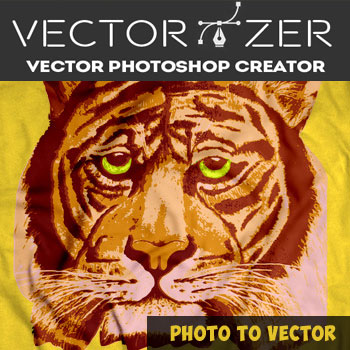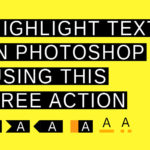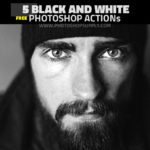How to convert image to infrared using this free Photoshop action. Create fake infrared photos using Photoshop.
In infrared photography, the film or image sensor used is sensitive to infrared light.
When these filters are used together with infrared-sensitive film or sensors, “in-camera effects” can be obtained.
False color or black-and-white infrared images with a dreamlike look are known as the “Wood Effect” in IR photography.
Read more about this subject in Introduction to Infrared Photography if you want to create this effect using your camera.
How to Create an Infrared Effect in Photoshop
Have you ever wondered how to simulate false colour infrared in Photoshop?
To convert your image in infrared, use Photoshop’s Channels Mixer and the Invert adjustment layer.
However, Photoshop simulation doesn’t create a 100% realistic effect. The quality of the infrared effect will depend on the image that you choose to convert.
Images with areas of blue and green are often the most successful to convert.
Infrared Photoshop Action | FREE
For really quick results try our infrared filter for Photoshop. Online you can find infrared photo editors but using a Photoshop action you have more control over the final result. You can also simulate infrared in Lightroom.
To create this effect I used the Photoshop’s channel mixer infrared. Using the Channel Mixer you can convert any image to infrared.
After the action ends you can modify the Photoshop channel mixer infrared preset. So, the fake infrared Photoshop effect made by this action is fully editable.
This free infrared Photoshop action is great for creating art. If you want to learn how to edit infrared photos in Photoshop you can read or watch an infrared Photoshop tutorial. There are plenty of good tutorials to choose from.
AI Photography
Create AI photography using the artificial intelligence. Choose the style of photography that you like, describe the subject, choose a photographer (optional) and see the result. You will be amazed!
As a Photoshop alternative, you can create infrared effect online with MockoFun online photo editor using photo filters. The MockoFun’s AI art generator tool allows you to create infrared photography.
How to Install and Use Photoshop Actions
If you’ve never used Photoshop actions before and you are unsure how to use them, please take a couple of minutes and check out these great resources:
- What Are Photoshop Actions
- How To Install Photoshop Actions
- How To Use Photoshop Actions
Item Details
This freebie contains 2 Photoshop actions to create false colour infrared in Photoshop.
- Format: ATN file
- Author: PhotoshopSupply (exclusive item)
- License: Free for personal and commercial use with attribution. License Agreement
![]() DOWNLOAD THE VECTOR PHOTOSHOP ACTION
DOWNLOAD THE VECTOR PHOTOSHOP ACTION
Online Infrared Filter
If you want to turn your picture to a fake infrared effect you can use our online photo editor. Simply upload your photo and download the infrared photo.
This online infrared filter is similar to the result of the Infrared Photoshop action in the download.
But, of course, the Photoshop version renders more professional results, and you have more infrared effects to choose from.
Other resources that you might like:
- Sepia Photoshop Filter (FREE)
- Dust and Scratches Textures (FREE)
- Old Photo Effect Photoshop Action (PREMIUM)