
Remove black background Photoshop action that you can download for free from PhotoshopSupply. You can now remove the black background from image in just a few seconds with my free action.
Remove Background from Image Free
How to remove black background in Photoshop ? Simply use my remove black background Photoshop action.
If you have an image that has a black background and you want to remove it, you can do it in three easy steps:
- Open your image in Photoshop
- Add a Layer Mask to your image
- Go to Image > Apply Image and than adjust the mask using Levels to remove the black background

How to Change Background in Photoshop?
There are lots of techniques used to change background in Photoshop.
The first step is to remove the background and then to replace the background with another image.
Basically there are three main types of backgrounds for images:
- Image with White background
- Image with Black background
- Images with Background containing lots of details
In Photoshop you can remove image background that has lots of details using Selection Tools and different techniques. Check out these awesome Selection Photoshop tutorials for beginners.
1. Images with Black Background
If you have an image with black background you can use our action to remove the black background. Remove black from image quite easily.
Then, you can replace the background with another image, or you can leave the image with transparent background.
Use this action to make cut out images that can be saved as PNG images with transparent background.
2. Images with White Background
Sometimes photographers take photos of objects on white background instead of black.
So, in this case, you can try our Remove White Background Photoshop action. On the same page you will also find a free tool for removing white background online. This transparent background online free tool is easy to use.
So, make background transparent free using our Photoshop actions and the online tool for removing white background.
Changing background in Photoshop gets really easy with our free Photoshop actions.
Also, changing background color in Photoshop can be done in just a few simple steps. Use the remove background action and add a new background with the color of your choice.
I hope you will find these actions useful for your projects!
How to Use the Photoshop Action
In order to use this black background remover properly, you have to follow these steps:
- Load the ATN file in Photoshop
- Add an image with black background
- Play one of the Remove black background actions
Watch the video tutorial to see exactly how to remove black background in Photoshop using this cool action.
How to Install and Use Photoshop Actions
If you’ve never used Photoshop actions before and you are unsure how to use them, please take a couple of minutes and check out these great resources:
- What Are Photoshop Actions
- How To Install Photoshop Actions
- How To Use Photoshop Actions
Item Details
This freebie contains 1 ATN file
- Format: ATN file
- Author: PhotoshopSupply (exclusive item)
- License: Free for personal and commercial use with attribution. License Agreement
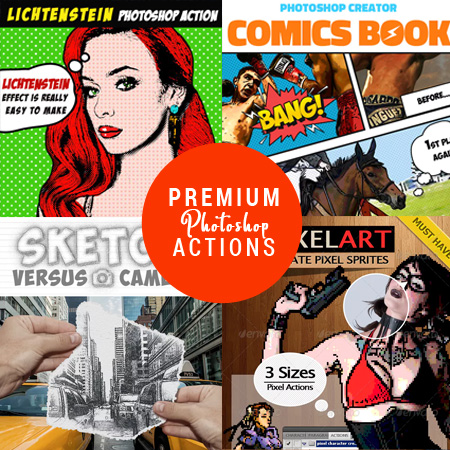
DOWNLOAD PHOTOSHOP ACTIONS
Other resources that you might like 
- Rule of Thirds Photoshop Grid (FREE Action)
- Line Art Photoshop (FREE Action)
- Smooth Edges Photoshop (FREE Action)






