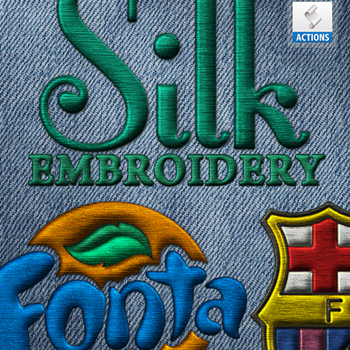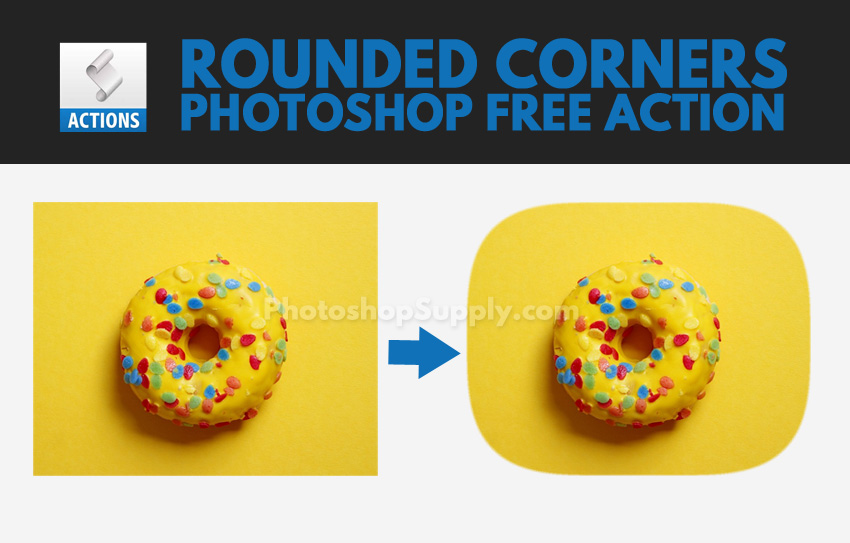

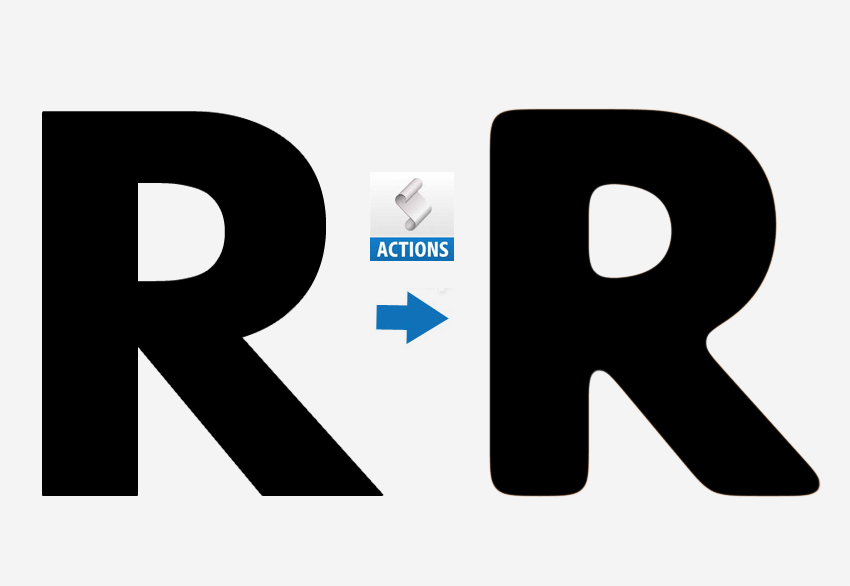
Smooth Edges in Photoshop
Use this free action to smooth edges in Photoshop and create round corners in Photoshop in just a few seconds.
How to smooth edges in Photoshop?
How to soften edges in Photoshop is a really common question among Photoshop users.
To smooth edges in Photoshop I use the Selection Tool and the Refine Edge. That way I smooth the edges of text layers, shapes, PNG cutouts, raster images, etc.
Smooth jagged edges quick and easy using our free action. Edge smoothing is a useful technique.
Sharpen Edge Photoshop Fix
The same action can be used if you are looking a way on how to sharpen edges in Photoshop.
With this action, I found a quick way to fix the rough edges in Photoshop.
How to Smooth Lines in Photoshop?
I also use it for getting Photoshop smooth lines for example. If you scan black and white line art drawings , the lines are not smooth and sharp. Sometimes scanned linework has tiny jagged edges.
I’ve made this line art action that you can use together with this smooth edge Photoshop action to smooth lines in Photoshop.
Anti Aliasing Photoshop
You can smooth the hard edges of a selection by anti-aliasing or feathering. Anti-aliasing makes the jagged edges of a selection smooth.
The color transition between edge pixels and background pixels will be softer when using anti aliasing.

Use the smooth edges Photoshop action for raster logos. Then pick the basic colors of your logo and colorize it using the Brush Tool.
How to Soften Edges with Feathering in Photoshop?
It’s quite easy! Feather edges Photoshop quick tutorial:
- Make a selection
- Add a Layer Mask
- Go to Select > Refine Edge to smooth the selection
In newer Photoshop version like Photoshop CC, the Refine Edge tool was replaced with the Select and Mask tool.
To bring the Refine Edge back, with the selection or mask active, press-and-hold Shift, and go to Select > Select and Mask. This will open the Refine Edge window instead of the Select and Mask.
Add Rounded Corners in Photoshop
In this pack you will also find another action for creating rounded corners in Photoshop. Learn how to add rounded corners to your pictures or images. I will also use the masking technique and the Refine Edge Tool.
You can set the rounded corners radius, to customize the effect to your liking.
You can also check out my Rounded Corners Photoshop action and the online tool for making rounded images.
How to Install and Use Photoshop Actions
If you’ve never used Photoshop actions before and you are unsure how to use them, please take a couple of minutes and check out these great resources:
- What Are Photoshop Actions
- How To Install Photoshop Actions
- How To Use Photoshop Actions
Item Details
This freebie contains 2 free actions to create round corners in Photoshop and smooth edges in Photoshop.
- Format: ATN file
- Author: PhotoshopSupply (exclusive item)
- License: Free for personal and commercial use with attribution. License Agreement
![]() DOWNLOAD THE EMBROIDERY PHOTOSHOP ACTION
DOWNLOAD THE EMBROIDERY PHOTOSHOP ACTION
Other resources that you might like 🙂
- Remove White Background Photoshop (FREE Action)
- Line Art Photoshop (FREE Action)
- Rounded Corners Photoshop (FREE Action)