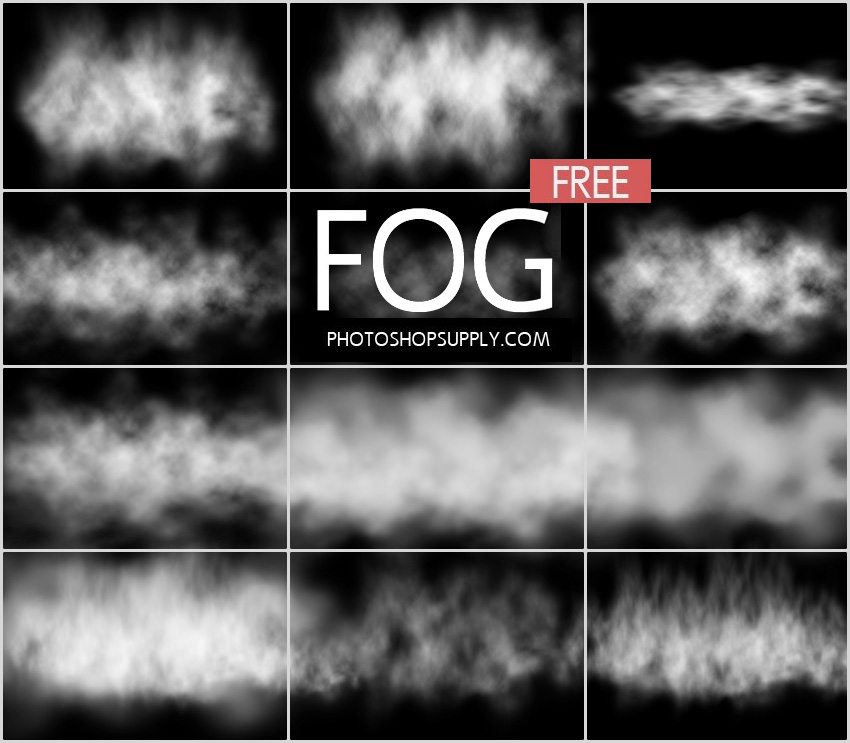

Fog Photoshop brushes that you can download for free! In this pack you will find 12 fog and mist brushes.
What is fog?
Fog is a visible aerosol consisting of tiny water droplets suspended in the air.
- Fog shows up when water vapor, or water in its gaseous form, condenses.
- Fog vs mist. Fog is not the same thing as mist. Fog is denser than mist. However, both mist and fog reduce visibility.
- Fog is more likely to form near the surface of water, often near creeks, river valleys as the water increases the humidity in the air.
- Fog usually forms in the late evening, and often lasts until the next morning
Fog Photography
Photographing in the fog, mist or haze is very different from photography in clear weather.
The scenes are blurry and the details are no longer clear. The color saturation and the contrast are also reduced.
Fog images have a moody and atmospheric feel, they are beautiful and mysterious.
How to Create Fog in Photoshop
In Photoshop you can create all kind of photo effects, transforming your pictures completely.
- change the season (autumn or winter)
- change the time of day (turn day to night)
- add atmosphere (rain, lightning, fog & mist, sunlight, clouds)
So, how to create fog and mist to add drama to landscapes using Photoshop?
To create a fog effect in Photoshop you have to decrease the saturation of your photo. Also, it’s important to lower the contrast to get that foggy Photoshop look.
And, make the fog effect more realistic pick a soft round brush, then paint over the photo to hide some of the details in the background. Use the Eyedropper Tool to pick a color from the sky.
For this kind of effect you can also use a fog texture or a fog overlay.
But, to create a really awesome fog effect you have to use fog Photoshop brushes.
Fog Photoshop Brushes | FREE
So, with these fog Photoshop brushes you can add atmosphere in Photoshop in just a few easy steps.
If you are looking for mist Photoshop brushes or if you simply want to
add fog in Photoshop, use our Photoshop fog brush set.
How To Use the Fog Brushes in Photoshop
You can use these fog and mist brushes in all kind of projects, just follow these steps:
- Load the ABR file in Photoshop
- Pick the Brush Tool, choose a fog brush and a color for the brush (white or a light gray color)
- Choose different opacity levels
Photoshop brushes work in other software like Photoshop Elements or Gimp.
If you don’t have Photoshop, you need to convert brushes to png to use in other software. These fog Photoshop brushes can be turned into fog PNG images.
How to Make a Fog Brush in Photoshop?
To create the brush in Photoshop, I used the Brush Tool and a soft round brush to paint blurry fog clouds. I also used some clouds images.
Paint the fog with black color on a white background. Go to Edit > Define Brush Preset to save the brush.
Fog Photoshop Action | FREE
For really quick results you can check out my fog Photoshop action. It’s free!
About Photoshop Brushes
If you’ve never used Photoshop brushes before and you are unsure how to use them, please take a couple of minutes and check out these great resources:
Item Details
This freebie contains 1 ABR file
- Format: ABR file
- Author: PhotoshopSupply (exclusive item)
- License: Free for personal and commercial use with attribution. License Agreement
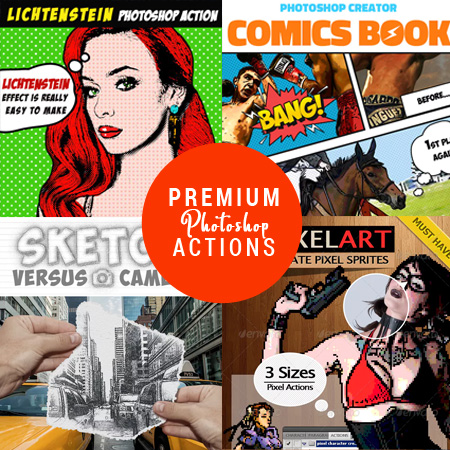
DOWNLOAD PHOTOSHOP ACTIONS
Other resources that you might like:
- Fog Effect Photoshop Action (FREE)
- Lightning Overlays (FREE)
- Rays of Light Photoshop Action (PREMIUM)

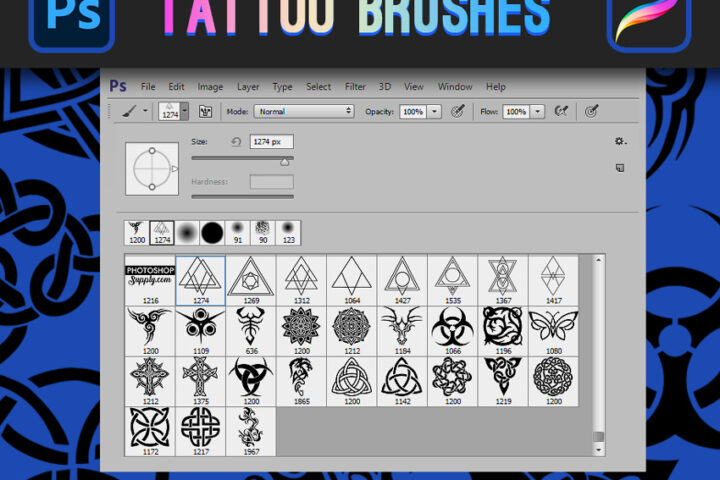





Thank you and also for the link to the fog actions which I’m going to check out next.
Thank you very much for these brushes, I think they are could be very useful
I am glad you like my fog brushes!