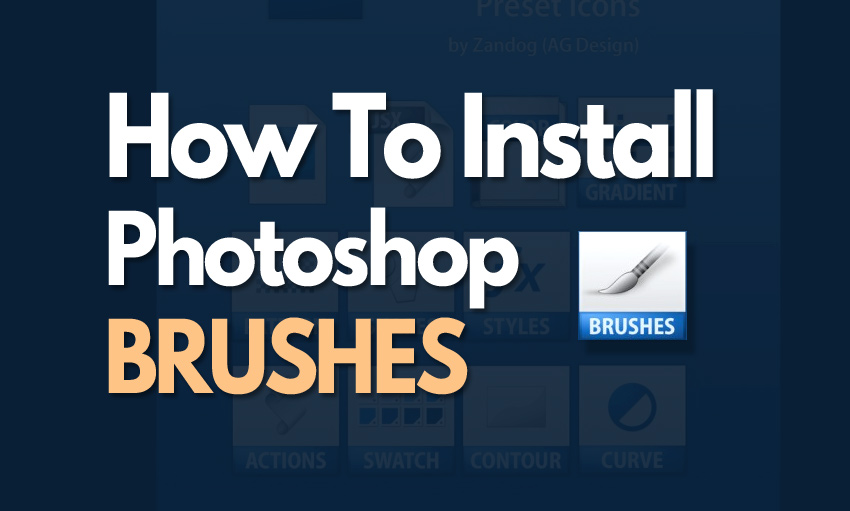Learn ★ how to install brushes in Photoshop from this quick tutorial for beginners.
How to Install Brushes in Photoshop?
- Download the file (if it’s a ZIP file, unzip the file to get an ABR file)
- You can move the file in a location on your computer with other brushes
- Open Photoshop to install brushes
- Go to Edit menu, then click on Preset Manager or Presets > Preset Manager to add brushes in Photoshop
- Click Load and navigate to find the brushes (ABR file)
How to Unzip Files?
To unzip files, right click on the ZIP archive and choose Extract Here or Extract to (this will create a new folder and extract the files there).
How to Load Brushes in Photoshop (TUTORIAL)
So, let’s say you found a really cool set of Photoshop brushes. If you are a beginner you might ask yourself how to load brushes in Photoshop?
Step 1 – Download the Brushes
When you click on the download button you will get an ABR file(Photoshop brushes) or an archive(ZIP file or RAR file).
Save the file on your computer. To avoid this common question “Where are m Photoshop brushes?”, don’t forget the path where you save it as you will need it later on.
! The Photoshop brushes have the .ABR extension
If you get a ZIP file/RAR file, you have to right click on the file and extract the files.
The reason is simple: in Photoshop you can only load brushes files with ABR extension.
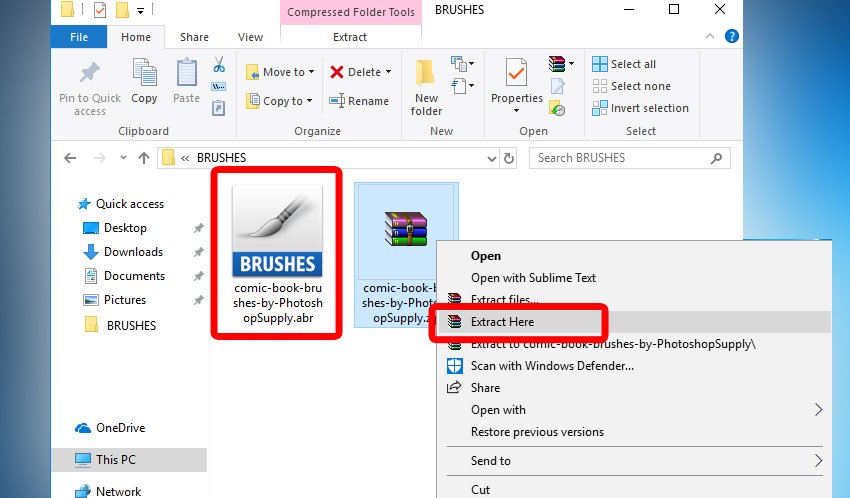
Ok, now that you have the ABR file on your computer, let’s move on.
Step 2 – Pick The Brush Tool (B)
Open the Photoshop. Pick the Brush Tool (B).
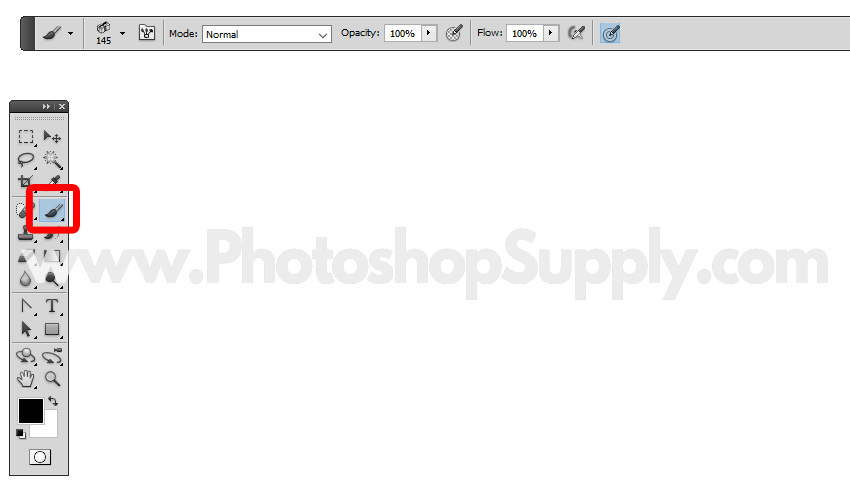
Step 3 – Load the Brushes
Click on the little arrow to open the Brush Preset Picker. Than click on the other little arrow button to open this menu.
Simply click on the Load Brushes option.
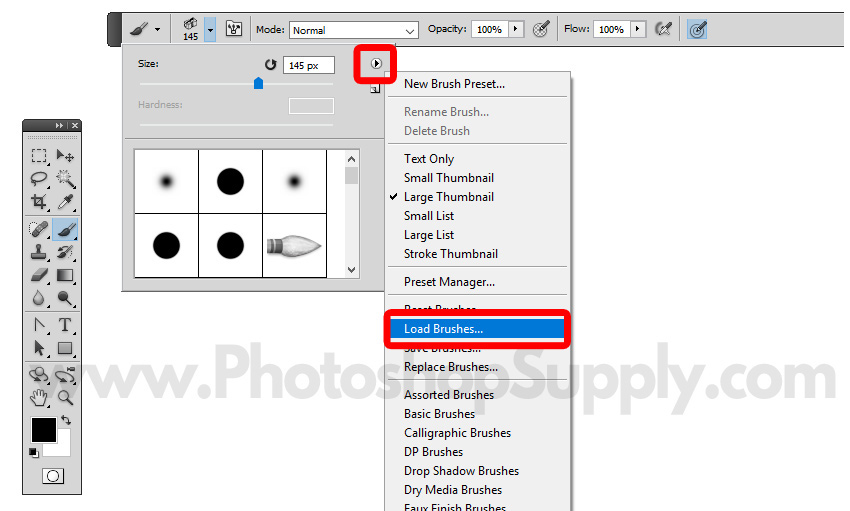
Now, you have to browse your computer and find the ABR brushes file that you want to load.
Click on the file to select it and press the Load button.
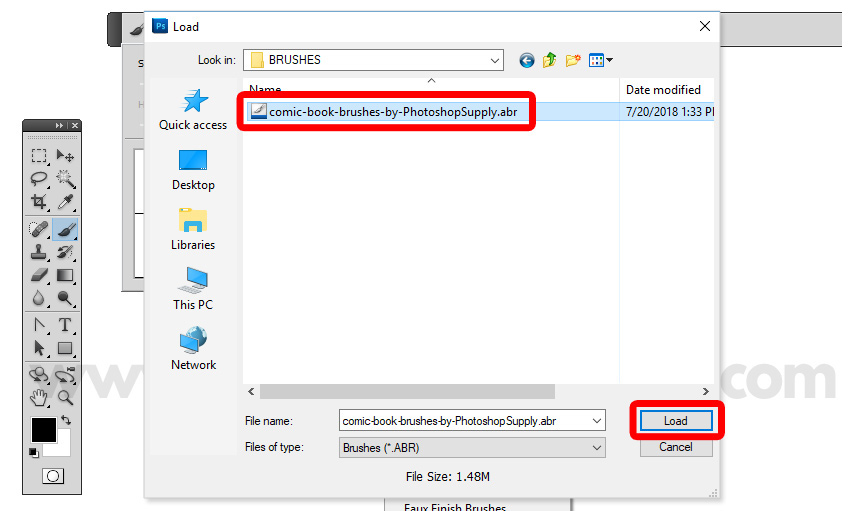
Step 4 – Check The Brushes List
Open again the Brush Preset Picker to see if the brushes are loaded correctly.
The most recent added brushes are put last in the list. So, scroll down and check the new added Photoshop brushes.
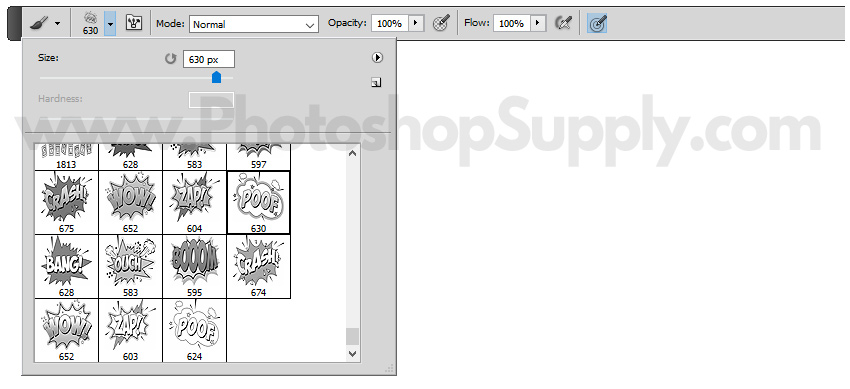
Sometimes when I load brushes in Photoshop, I see only one new brush in my list, not all. I guess this is a Photoshop bug.
To fix that, I have to delete a brush from the previous brushes. Right click and choose Delete Brush.
Can’t Install Photoshop Brushes?
There are some reasons for which you can’t load the brushes in Photoshop:
- you didn’t download an .abr file (ABR is the extension for Photoshop brushes)
- the .abr file that you downloaded was made with a newer Photoshop version. So, this .abr file might not be compatible with your Photoshop version
- the .abr file is corrupt, so it can not be used
- other reasons (bad luck maybe)
Can Photoshop Brushes Be Used In Gimp?
- Yes, they can. Download the brushes, and if they are in a zipped file, you will need to unzip them (Right click and choose Extract to). They do NOT have to be in your Gimp folder.
- Open Gimp and then go to Edit > Preferences.
- Navigate down the structure to where it says Brushes. It will be under Folders.
- Navigate to the location where you saved the brushes.
- Restart your computer otherwise Gimp won’t recognized the new brushes.
Can Photoshop Brushes Be Used in Illustrator?
No, as far as I know they can’t. Photoshop brushes are based on pixels while Illustrator brushes are based on vector paths. So, Photoshop brushes do NOT work in Illustrator just as Illustrator brushes don’t work in Photoshop.
Can Photoshop Brushes Be Used in Affinity Photo?
Yes, you can import Photoshop brushes in Affinity Photo. Go to the Brushes panel, click on the small menu icon on the top right of the panel and select Import Brushes…
Can Photoshop Brushes Be Used In Krita?
Yes, but with some changes. Learn How to Use Photoshop Brushes in Krita
Can Photoshop Brushes Be Used In Clip Studio Paint?
Yes, but with some effort using an abr viewer. Learn How to Use Photoshop Brushes in Clip Studio
Can Photoshop Brushes Be Used In Firealpaca?
Yes, but with some effort. Convert the Photoshop brushes to PNG images using the abrMate. Learn How to Use Photoshop Brushes in Firealpaca
What is abrMate?
The abrMate is a freeware Windows application that has the ability to open Photoshop .abr brush files for previewing, organizing, or exporting brushes to PNG files.
What is abr Viewer?
The abr viewer is an utility program for previewing Photoshop brushes (.abr files) and exporting them as images.
Can Photoshop Brushes Be Used In Medibang?
Yes, but with some effort. As far as I know Medibang do not have support for .abr (Photoshop brush) files and only accept images. You can extract images using an ABR viewer like abrMate.
Can Photoshop Brushes Be Used In Procreate?
Yes, Procreate can now use Photoshop Brushes—that’s great news? For those of us who enjoy digital illustration in Procreate and Photoshop, this is really an exciting development. So, yes, you can use Procreate Photoshop brushes.
Can Photoshop Brushes Be Used In Sai?
No, they can’t. Brushes work differently in these two editors and they are not interchangeable.
How to Convert ABR file to PNG?
You can convert Photoshop brushes from ABR to PNG, using this open source ABRviewer program from Luigi Bellanca. You can also use the abrMate software.